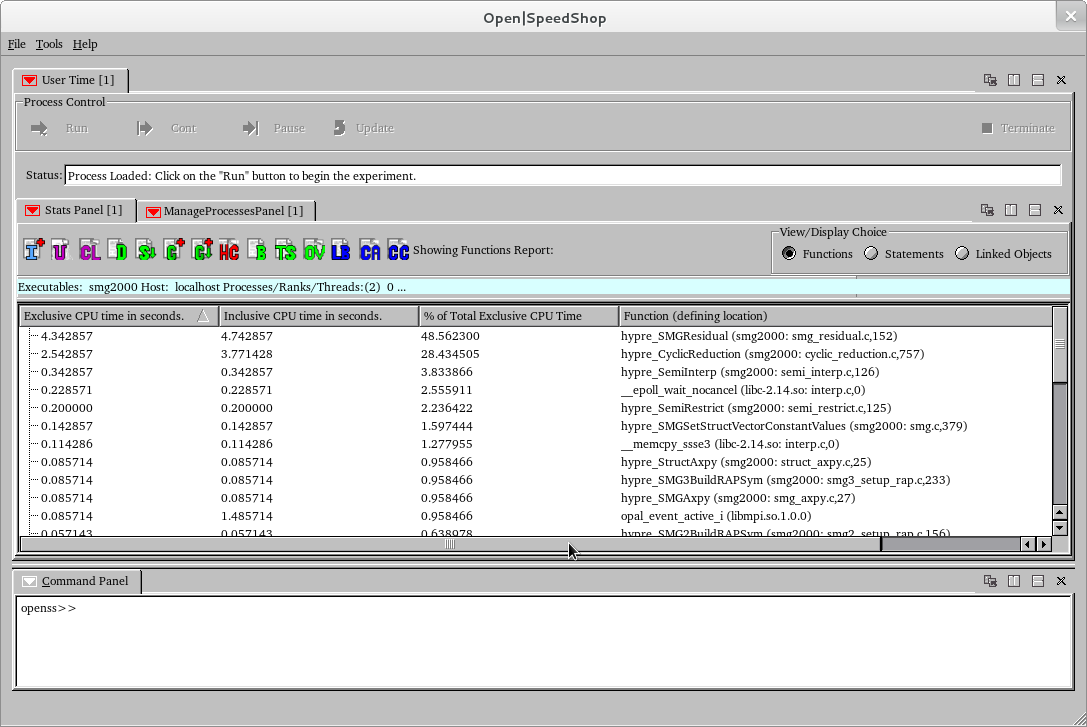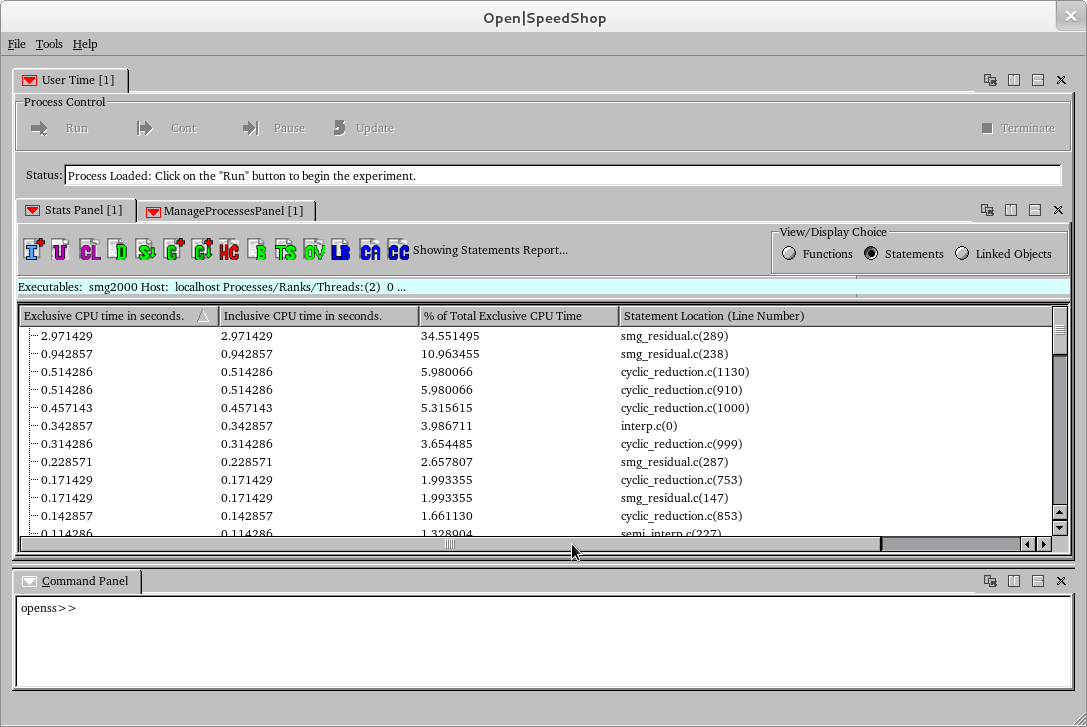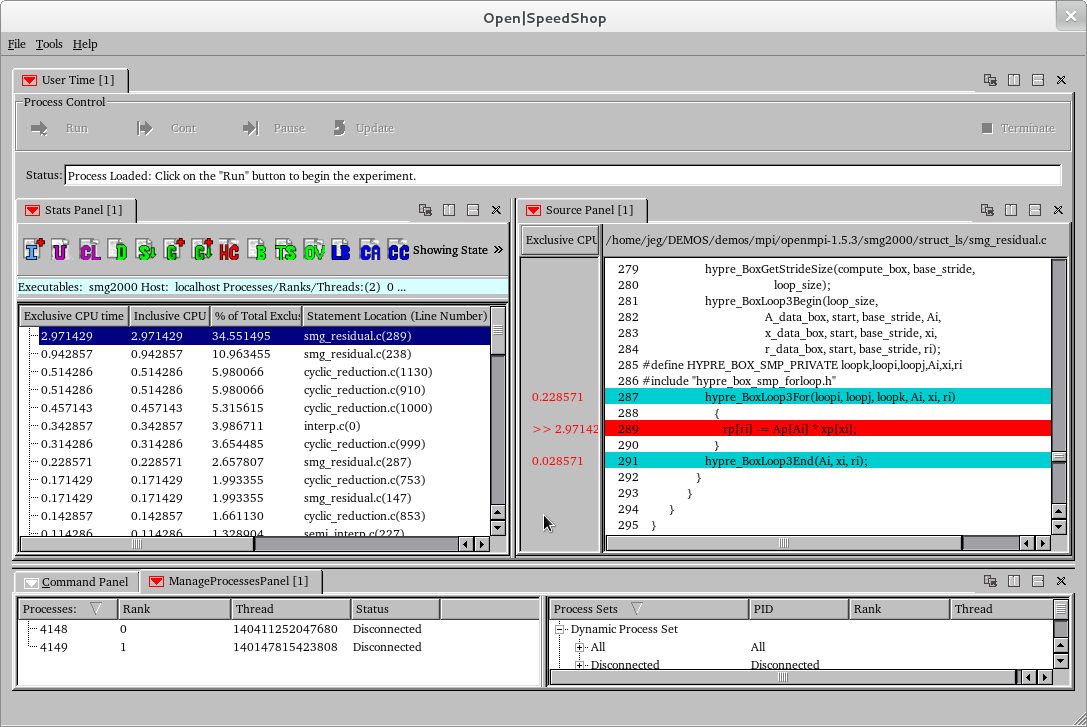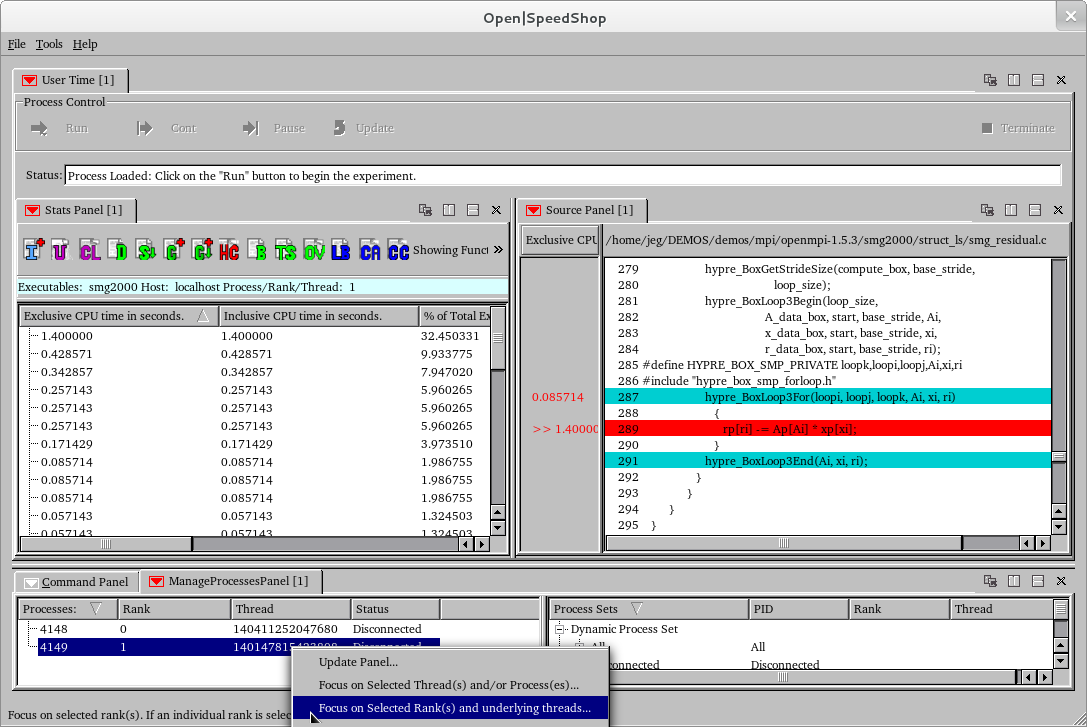Using Open|SpeedShop™

Within
a terminal window, enter:
ossusertime "mpirun -np 2
/home/openssuser/mpi/smg2000/test/smg2000 -n 50 50 50"
This corresponds to the general full
syntax command form:
openss -f "executable_or_mpi_application"
<experiment_type>
The Open|SpeedShop team suggests using
the convenience command form
which follows this general form:
oss<experiment_type> "executable_or_mpi_application"
The convenience script command will start Open|SpeedShop's
immediate command interface and execute the executable or
application with Open|SpeedShop's performance analysis gathering
enabled.
The output/results will be:
1) Application execution output
2)
Performance analysis data report generation
3)
An Open|SpeedShop database file
In this particular example, we are going to gather user time
information from an MPI job (Note: We are going to simulate
an MPI run by oversubscribing our processor).
For demonstration purposes, we are going to gather information
from one of Open|SpeedShop's supported implementations of the
message passing interface - OpenMPI.
We have provided test binaries that can be utilized for our
purposes.
Within the terminal window, enter:
ossusertime
"mpirun -np 2 /home/openssuser/mpi/smg2000/test/smg2000 -n 50
50 50"
Note: In these particular cases, the double quotes are
required. Open|SpeedShop accepts the executable or
application with the syntax that is used to run the executable or
application normally, with it enclosed in quotes.
When executing the application under control of Open|SpeedShop we
will be greeted with the program output and the usertime
experiment results for the smg2000 application.
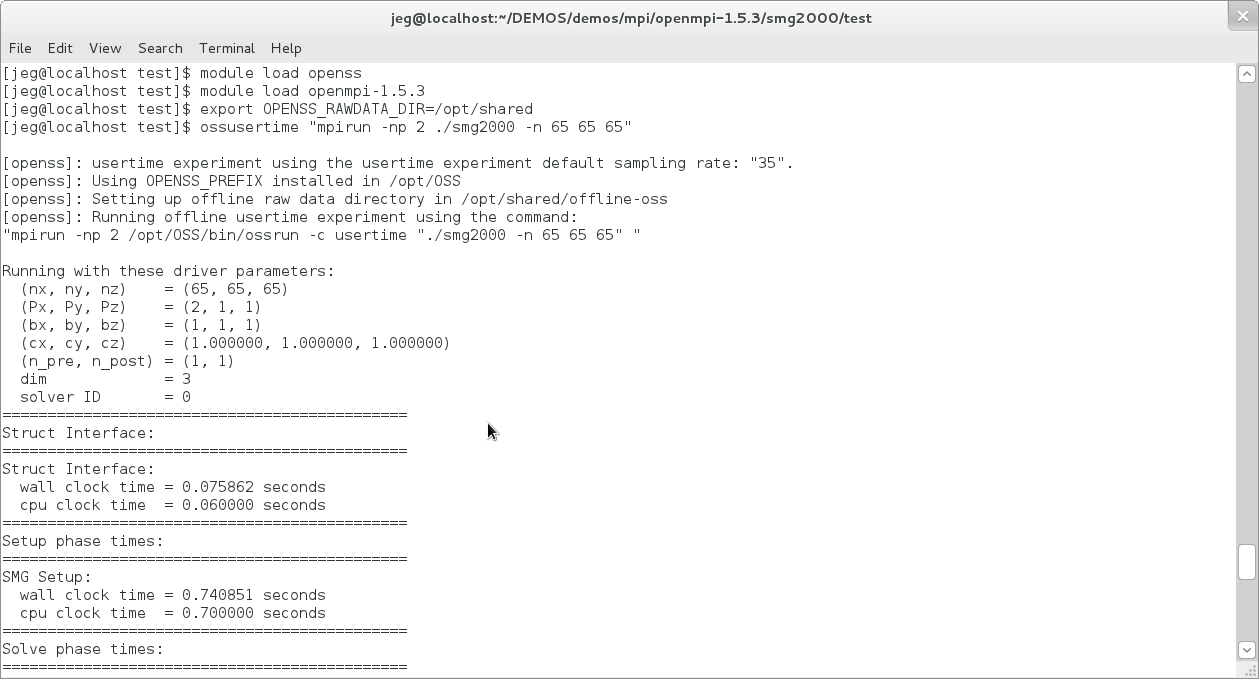
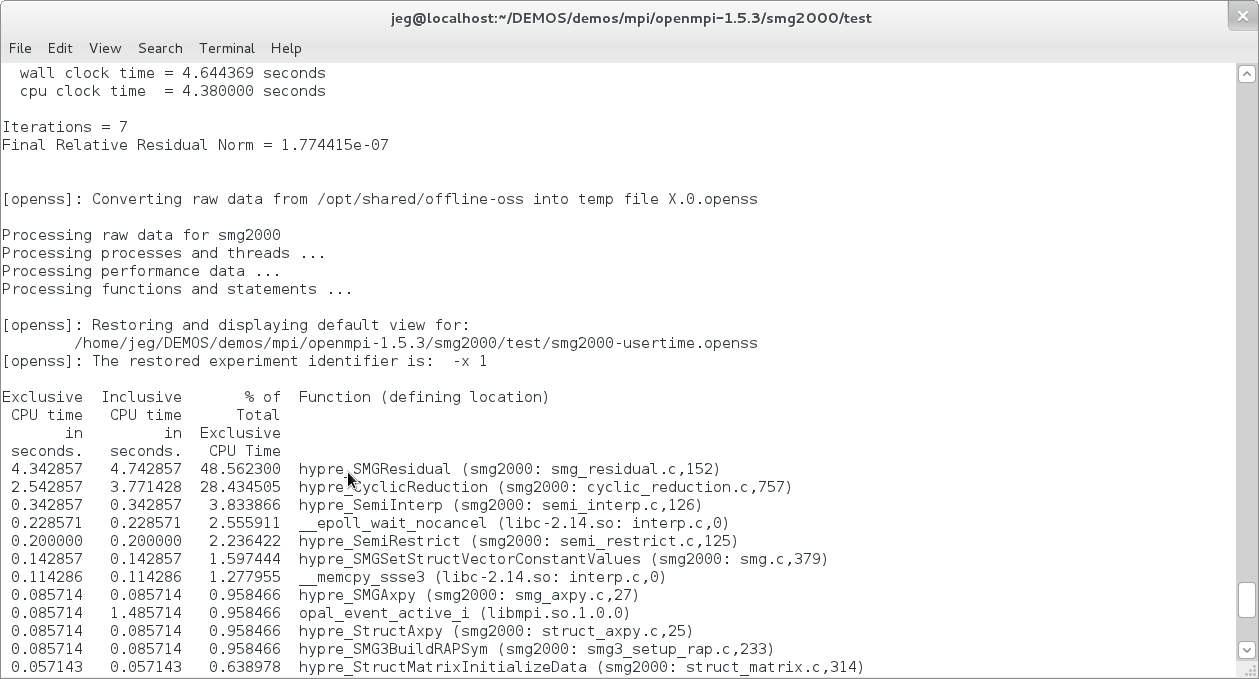
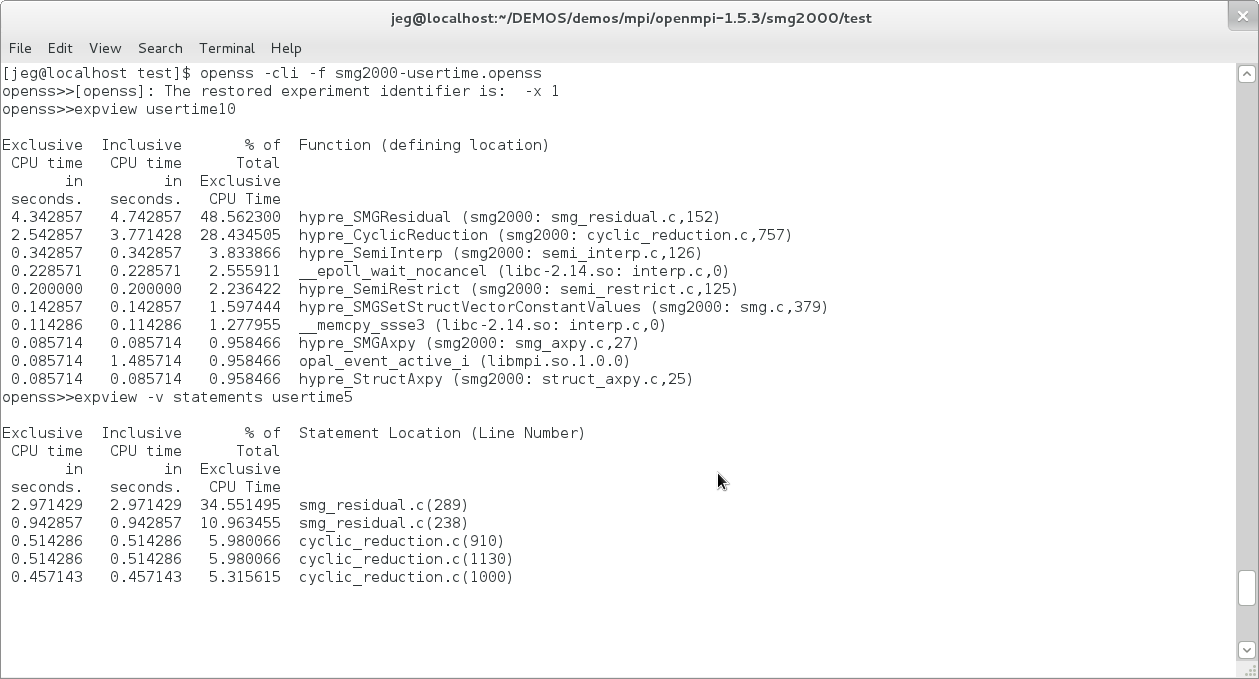
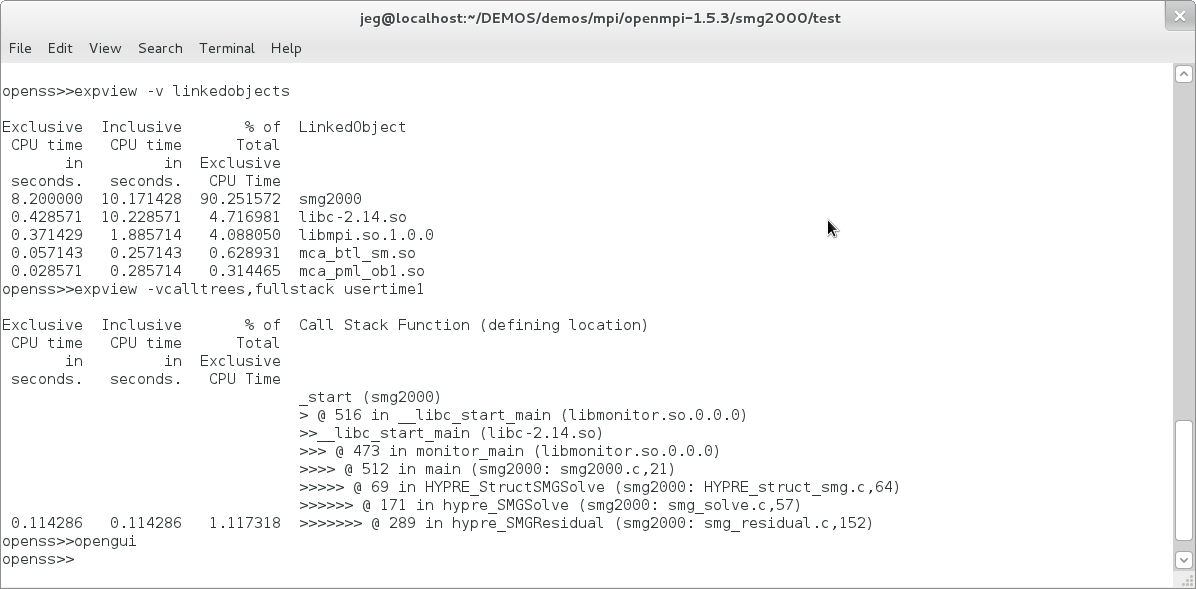
Once the experiment has terminated, we can view the collected
data in other forms than that of the default output by going
through the GUI by using the command:
openss -f
smg2000.usertime.openss.
smg2000.usertime.openss is the name of the database file created
by Open|SpeedShop
after running the usertime experiment on smg2000.
Open|SpeedShop uses the name of the application and the name of
the experiment type to form the performance results database file
name.
The opening of the performance database creates the default view
corresponding to the experiment type. For usertime, the
default view is shown below.